TL;DR: CloudKit strictly isolates the “Development” and “Production” environments. App Store builds connect to Production by default. If you haven’t manually deployed your CloudKit Schema (database structure) to the Production environment, synchronization will fail completely.
Many developers—especially those new to SwiftData or Core Data—encounter a classic scenario: Cloud sync works perfectly while debugging in Xcode, but once the app is released to TestFlight or the App Store, user data refuses to sync. This is rarely a bug in your code; rather, it is a CloudKit deployment process issue.
The Root Cause: Environment Isolation
CloudKit consists of two independent environments:
- Development: Exclusively for developers. In this environment, CloudKit supports JIT (Just-In-Time) Schema creation. When you write data with a new object type or property, the server automatically modifies the database structure to accommodate it.
- Production: For real users. To ensure performance and data integrity, the Production environment prohibits automatic Schema creation or modification.
The Issue: When your app is released, it connects to the Production environment. If that environment doesn’t have a Schema definition matching your data model, CloudKit rejects all read and write requests.
The Solution: Deploying the Schema
To fix this, you must manually “promote” the structure from your Development environment to the Production environment.
1. Access the CloudKit Dashboard
Log in to the Apple Developer Portal, navigate to the CloudKit Console, and select your app’s container.
2. Execute Deployment
In the left-hand menu, locate Schema -> Deploy Schema Changes (or look for a “Deploy” button in the top-right corner of the Record Types page). Click Deploy. The system will apply the current structure of your Development environment to the Production environment.
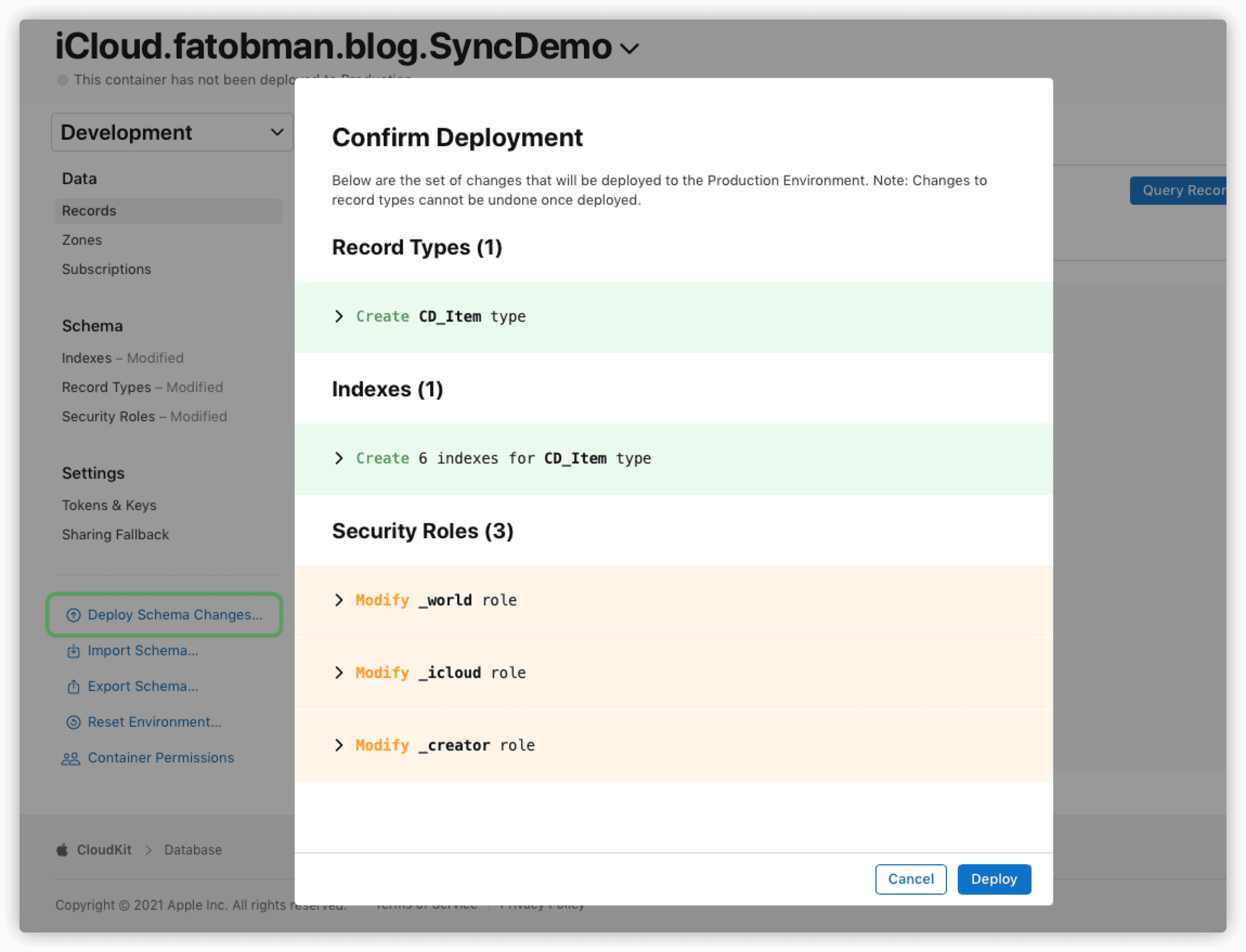
Critical: You must repeat this step every time you modify your Core Data or SwiftData Model and plan to release a new version.
The TestFlight Exception
By default, builds uploaded to TestFlight are considered “quasi-production” builds, so they connect to the Production environment.
If you want to test the Development environment in TestFlight (for example, to verify new Schema changes before deploying them), you need to modify your project’s Entitlements.plist file:
<key>com.apple.developer.icloud-container-environment</key>
<array>
<!-- Default is Production. Change to Development to connect to the dev database -->
<string>Development</string>
</array>Note: For the official build submitted for App Store Review, this value must be set back to Production (Xcode usually handles this automatically during Archiving, but it’s worth double-checking).
Best Practices Checklist
- Check Before Release: Before submitting for review, always visit the CloudKit Console to confirm there are no undeployed Schema changes.
- Resetting Development: If your Development data becomes “dirty” or cluttered, you can use Reset Environment in the console. (Warning: This wipes all data and structure from the Dev environment; you will need to run the app via Xcode again to regenerate the structure).
- SwiftData: SwiftData uses the same underlying mechanism as Core Data and follows these exact deployment rules.